Kaltura Menu or Channels
If UTS staff members (owner/ administrators of the Kaltura Channel) would like to allow a large list of their faculty staff to have access to their channel, They need to provide Learning and Teaching systems’ team with a full list of email addresses “Comma-separated Values” in a text file, (Via service connect ticket).
LATS team can create a group in Kaltura (for example ‘DAB group’) for them so those who are the administrators of the Kaltura channel can add the group to the channels that they need to. This could be multiple channels.
Please note, this list requires somebody from LATS team to maintain and update it. So each time the administrator need to include new staff or remove few, they need to log a SC ticket with LATS and mention the group name with the new/ updated list.
There is an easier way for the faculty admin staff to manage their own private area in Media space and that is the menubar.
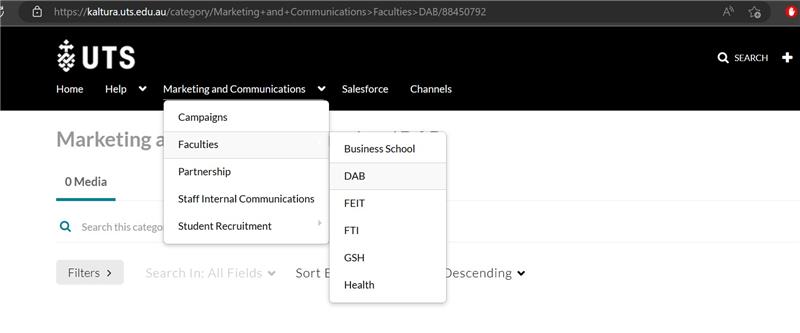
Faculty administrators could own one of the above areas as managers, and can set the required privacy for it.
Each time the faculty administrator (manager of the menu item) would like to add new staff in bulk, they can bulk enrol them with list of email addresses “Comma-separated Values”.
They do not need to log SC a ticket with LATS team each time They need to update the list.
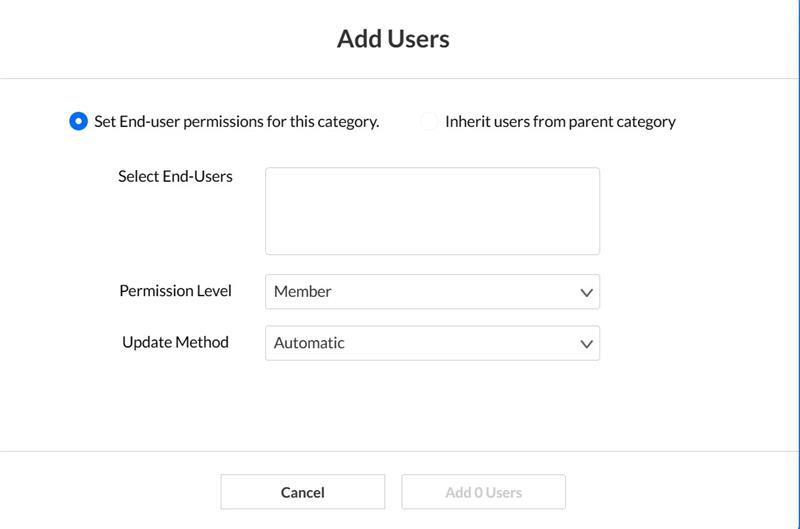
Permission level of Kaltura menu items is similar to channels permission:

Please note, if you are not an authorized faculty administrator and would like to have the ownership (Manager role) of one of the menu items in Kaltura media space, you require to provide LATS team with a written permission (Authorized form will be provided by LATS team) from Associate Dean (Learning and Teaching) or Head of Schools.