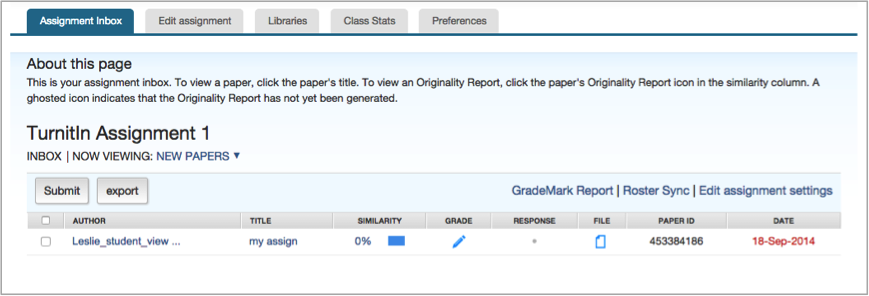Turnitin and Feedback Studio
Accessing Turnitin Papers in UTSOnline
In UTSOnline you need to locate the Turnitin assignments submissions from the Subject Tools. Note there are two different scenarios depending upon whether you are marking individual or group assignments. To locate Turnitin assignments for marking, follow the steps below:
- Access the UTSOnline subject site
- Locate Control Panel
- Locate Subject Tools
- Locate and select Turnitin Assignments or Turnitin Assignments by Group
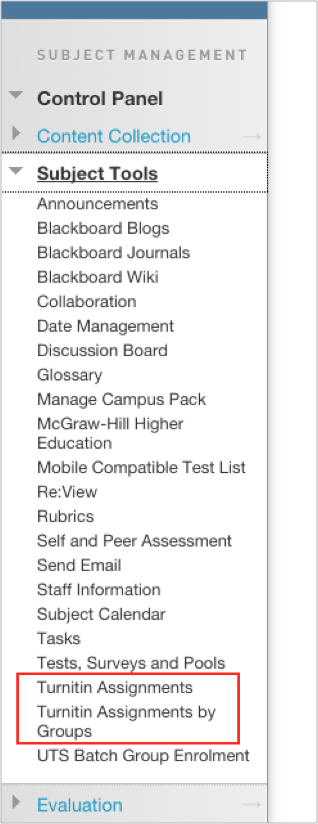
- Select the assignment you wish to mark
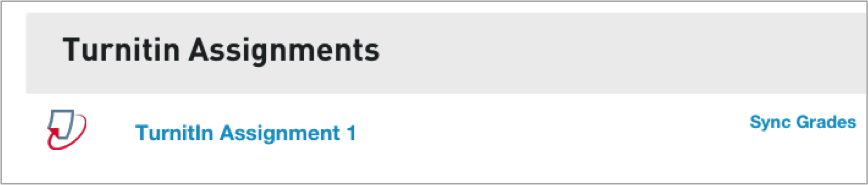
If you are marking a group assignment you will see the option to choose the required group and will only be presented with the submissions for that group
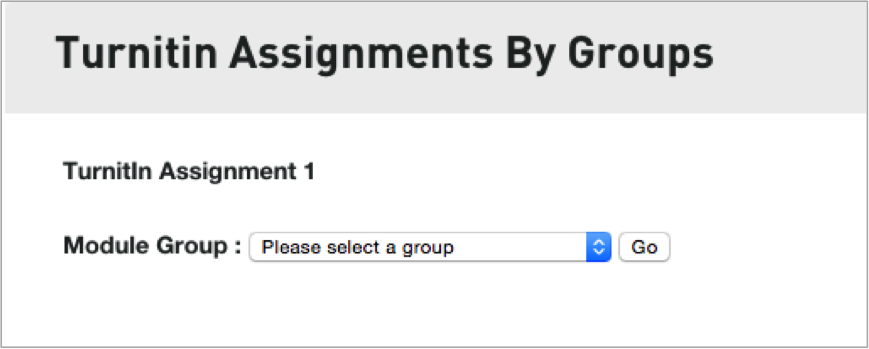
Make your group selection if required. - You will now see the Turnitin Assignment Inbox – either for all individuals in the cohort or for the selected group.
Using Feedback Studio
Instructors can use the Feedback Studio feature of Turnitin to grade student’s written work (i.e. papers, essays, thesis, powerpoint files), non-written work (including images, videos, music files) or work not submitted to a Turnitin assignment (i.e. speeches, presentations, performances, or works of art).
For student papers instructors can add comments within the body of the paper, point out grammar and punctuation mistakes, evaluate the paper against qualitative or quantitative rubrics, assess the student’s performance within the class and enter a grade for the paper that is automatically saved into GradeBook (optional).
For detailed guides to using Feedback Studio access the following Turnitin resources: