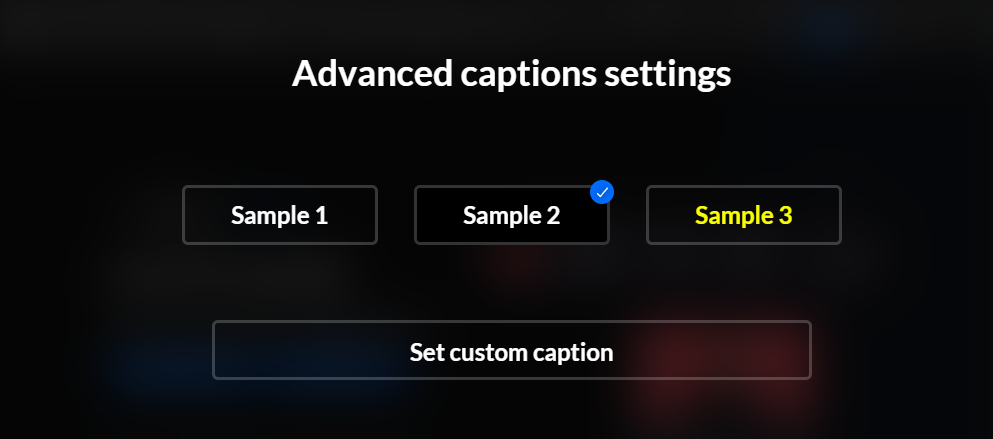Kaltura captions and where to find them
All videos uploaded to Kaltura have machine captions applied to them automatically. Machine captions have an accuracy of 80-90%. For this reason, the Learning Design Technology team works with the Accessibility and Financial Assistance Service to identify videos which require higher quality “Professional” captions and “Audio description”. The “Professional” or English verified caption has an accuracy of 99-100%. As a result, some media entries in Canvas subjects could have multiple captions applied to them.
Where to find other captions and how to enable them
Users have the ability to select how they would like their player to display the caption, and what type of caption they would like to see. The location of this selection has changed on a new player version available since July 17, 2024. Users also can search the caption by typing the key words on the magnifier icon of the player.
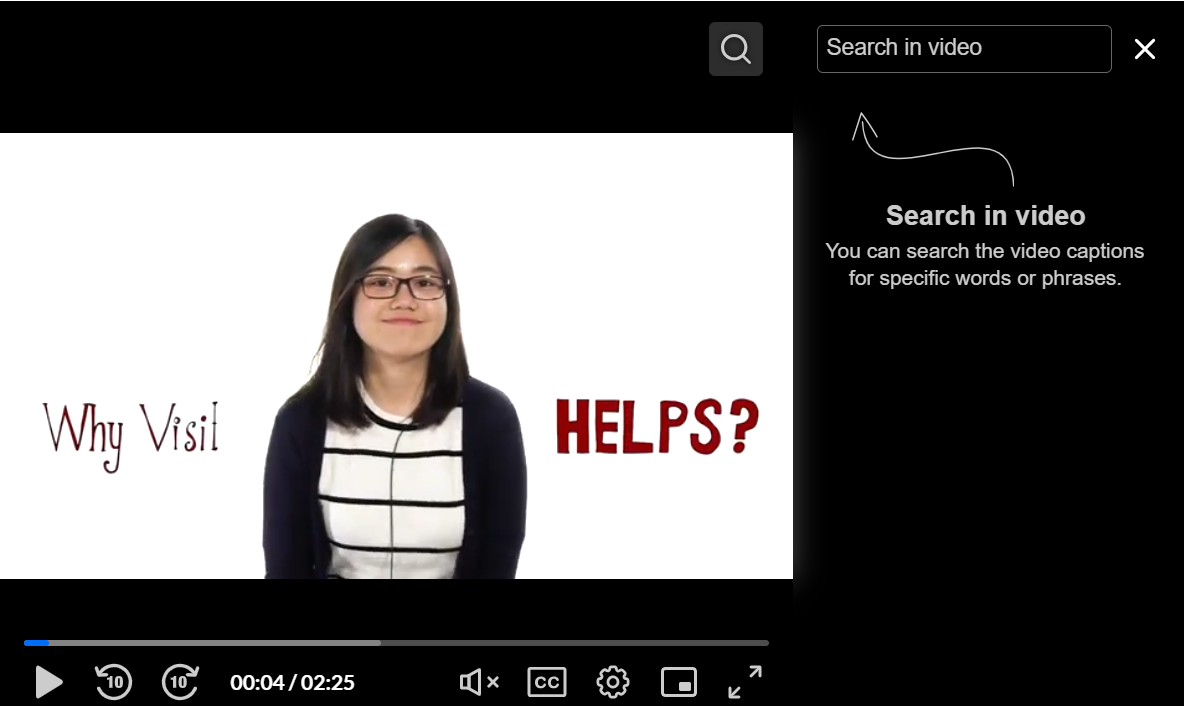
English verified caption has the accuracy of 99-100%.
The CC icon is for disabling or enabling captions on the media player.
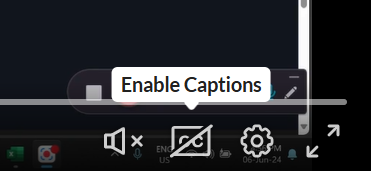
By clicking on the engine icon, you can switch between captions. You can also, select “Advanced captions settings” to select the way you would like to view the captions on your player screen.
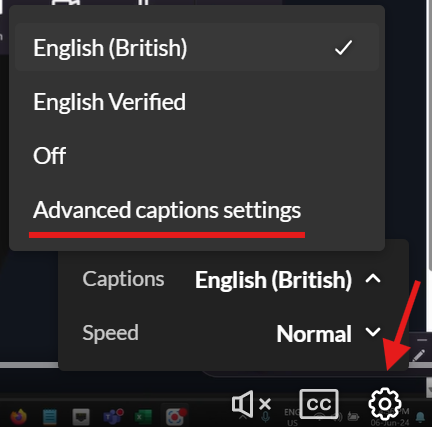
Select “Set custom caption” to adjust how you would like to view your captions.