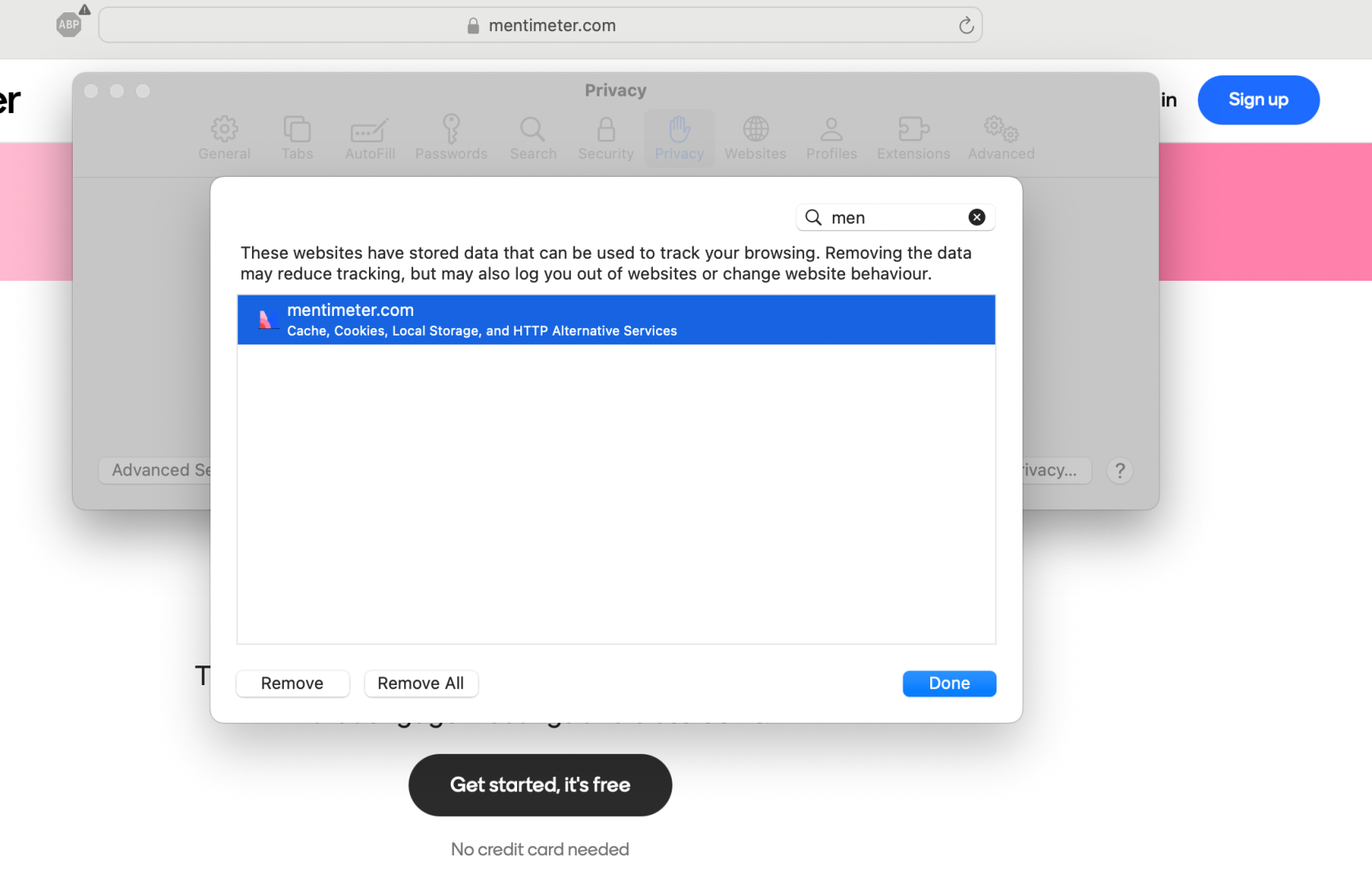How to remove Mentimeter cookies
Some applications made available to staff and students require essential cookies to be stored in your browser. Testing by ITU has determined that some of these cookies do not have an expiry date, meaning that they will stay in your browser unless you choose to delete them. For best privacy practice it is recommended that you delete non-expiring cookies.
The example in these instructions is for the deletion of Mentimeter non-expiring cookies.
Browsers
Chrome
- On your computer, open Chrome.
- At the top right, click More
Settings
.
- Click Privacy and security and then Third-party cookies.
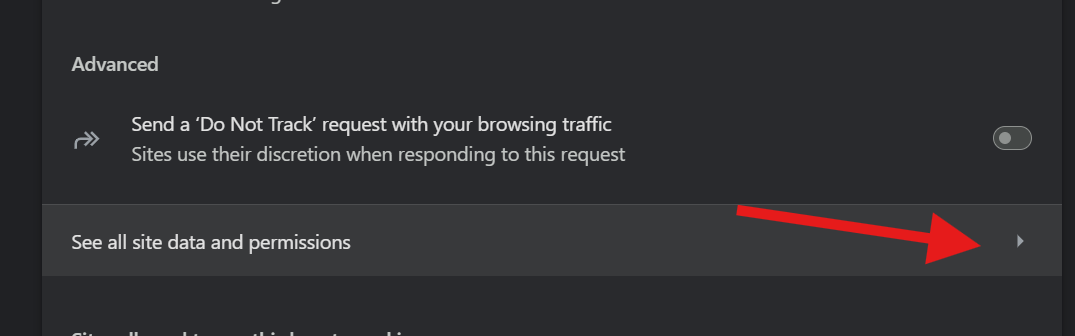
- Click See all site data and permissions and then in the search field, search for “Menti”
- Your browser will list all tracking cookies relevant to Mentimeter website, like Mentimeter.com and Menti.com.
- Click on the Delete icon.

Edge
- In Edge, select More
in the upper right corner of your browser window.
- Select Settings > Cookies and site permissions.
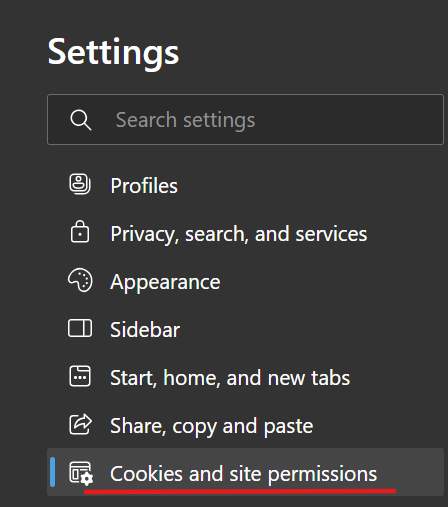
- Select Cookies and data stored > Manage and delete cookies and site data.

- Select See all cookies and site data.
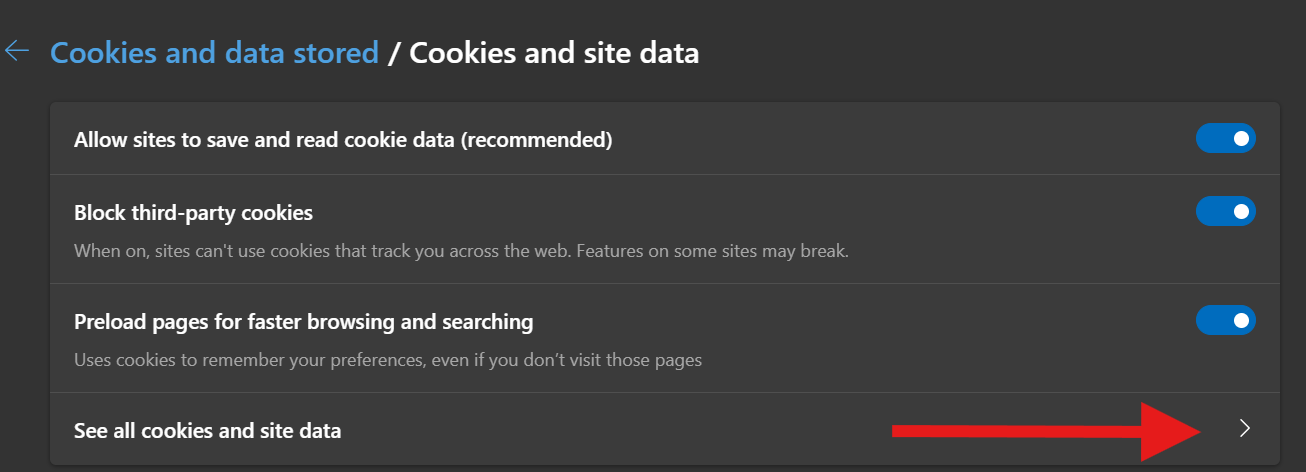
- Search for Menti in the top right search field.
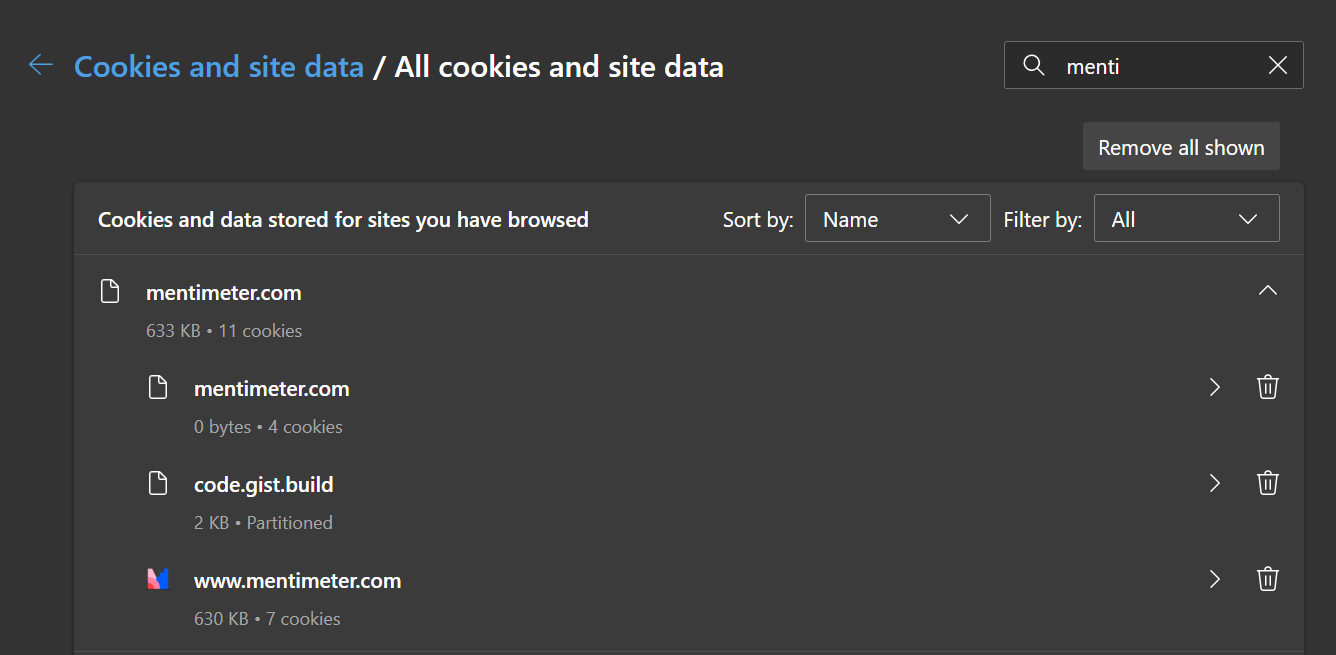
- You can even click on the arrows next to each cookie to see list of the associated cookies with them.
- You can click on delete icon on the right side.
Firefox
To delete cookies for any single website:
- Click the menu button
 and select Settings.
and select Settings.
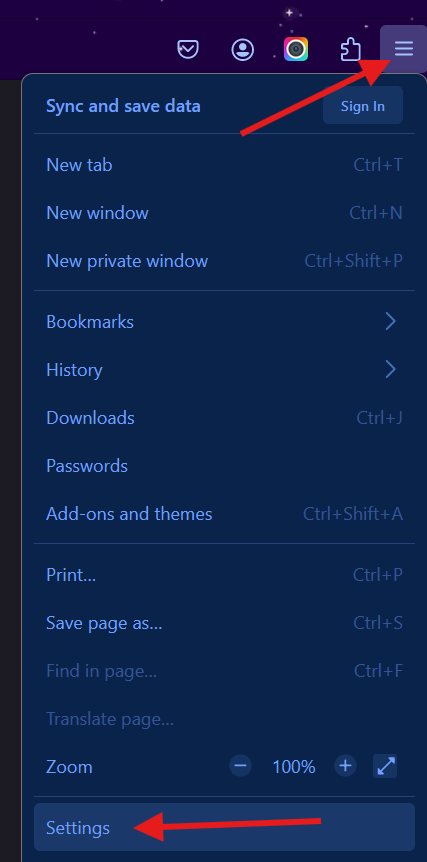
- Select the Privacy & Security panel and go to the Cookies and Site Data section.
Note, you can type Cookies in the search field to get to the Cookies and Site Data easier.

- Click the Manage Data button. The Manage Cookies and Site Data dialog will appear.
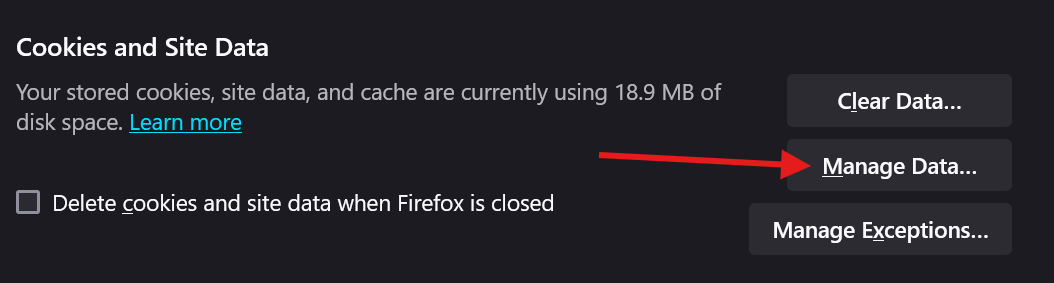
- In the Search websites field, type the name of the site whose cookies you want to remove. Items that match your search will be displayed. In this case, you should type Menti.com and Mentimeter.com.
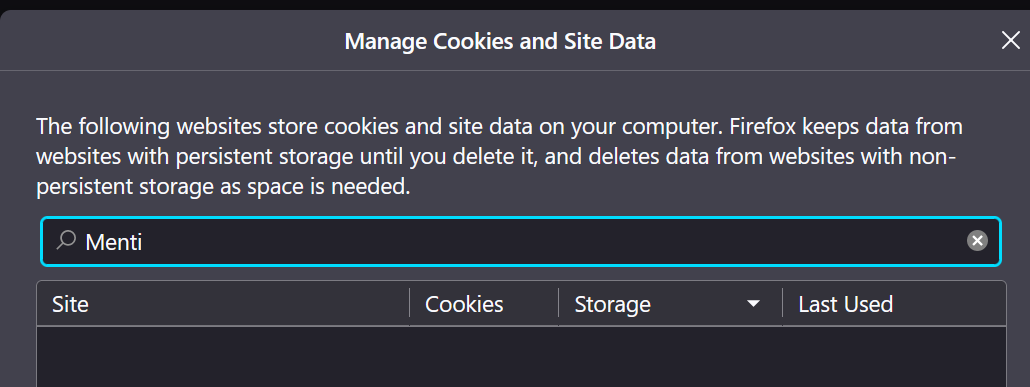
- To remove selected items, select Menti and Mentimeter cookies and click Remove Selected.
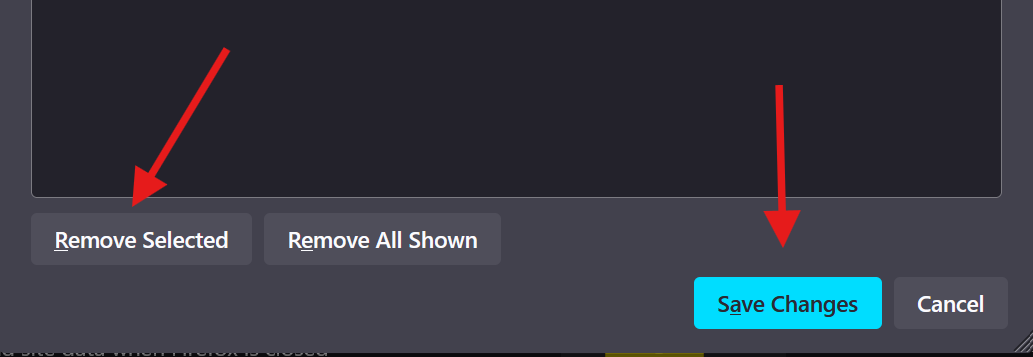
- Click Save Changes. In the Removing Cookies and Site Data confirmation dialog that opens, click OK.
Safari
- Click on the Safari menu in the top left hand corner next to the Apple symbol.
- Click on Settings…
- A new dialogue box will open.
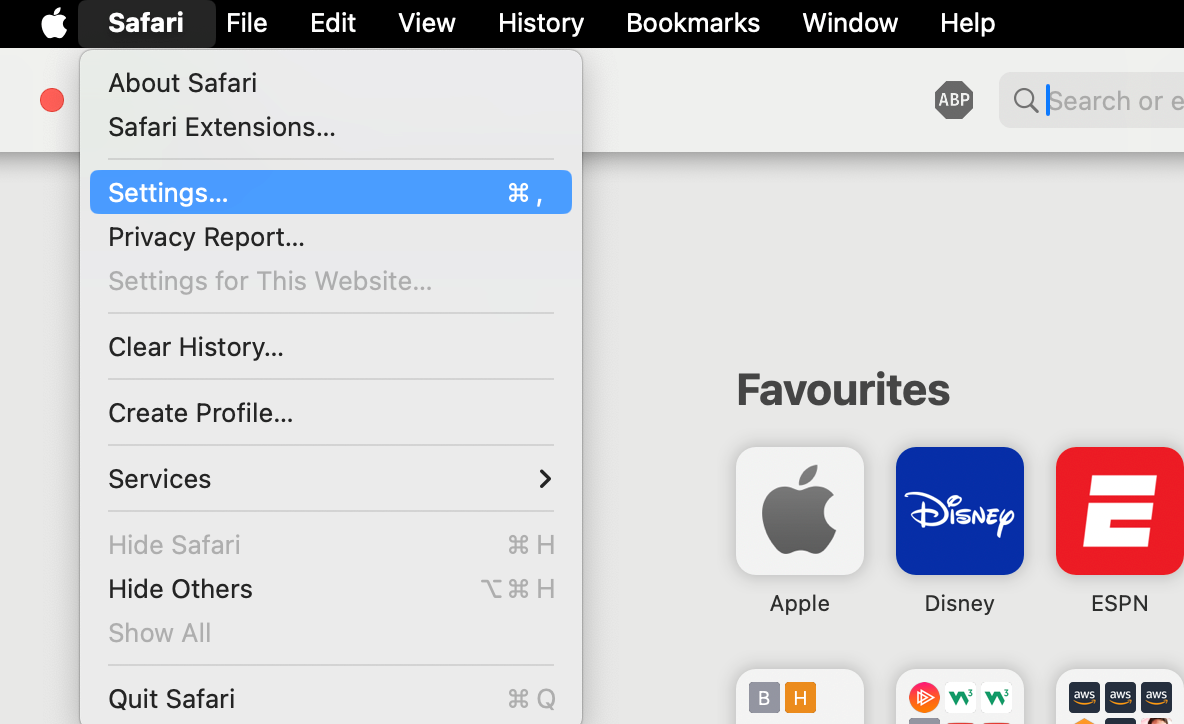
- Click Privacy.
- Click on Manage Website Data button.
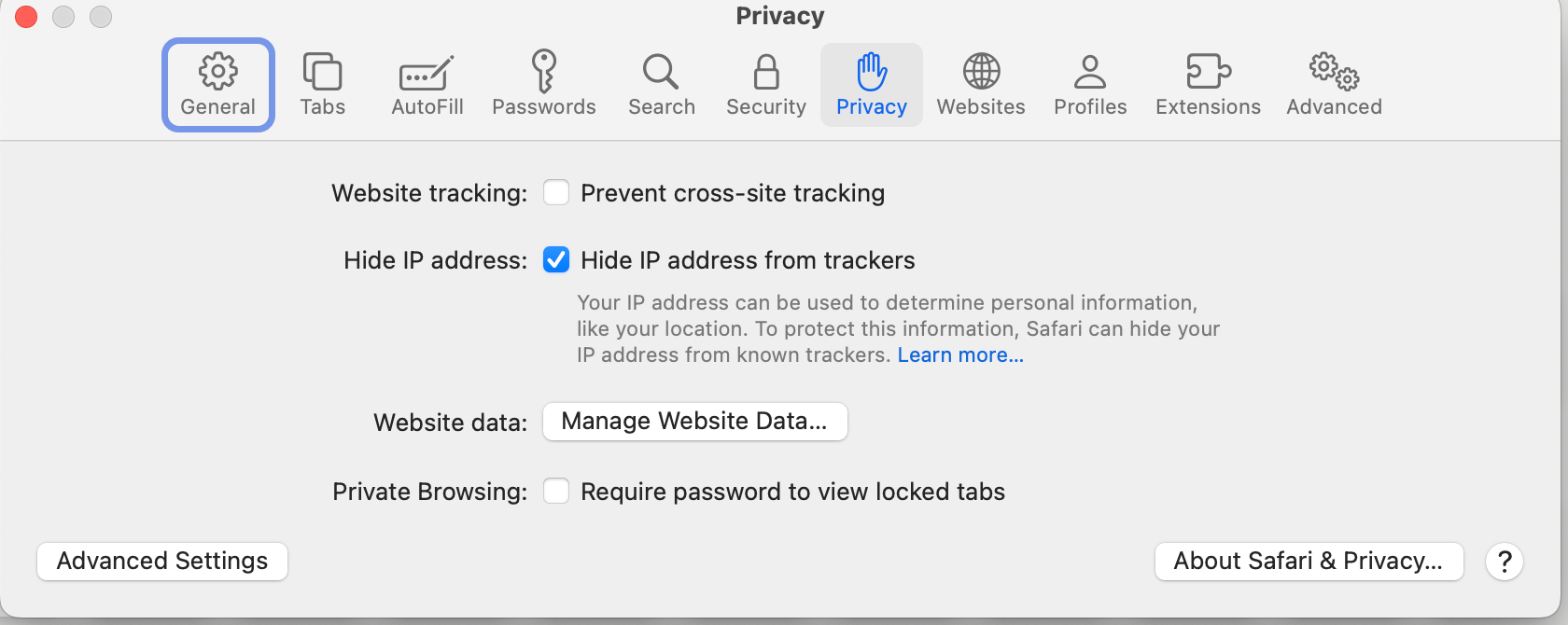
- Search for Mentimeter
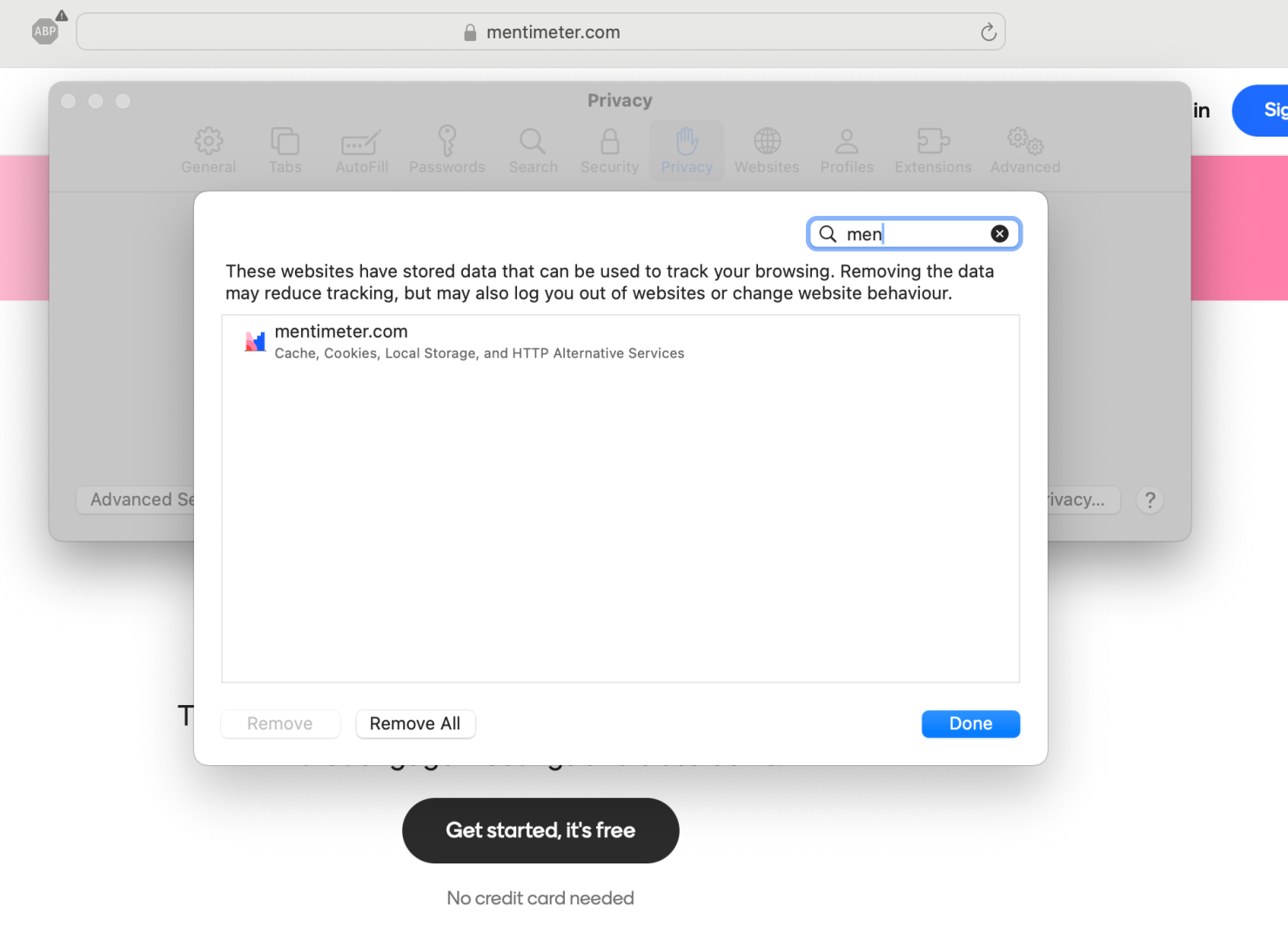
- Select Mentimeter.com and Menti.com and Remove the cookies by clicking on Remove button.