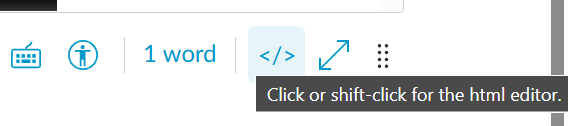How to share a Playlist
You can simply find the playlist that you wish to share in https://kaltura.uts.edu.au/my-playlists and click on the share and embed icon
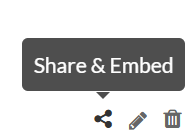
In the new pop up window, from the drop down menu, choose the embed size that fits your purpose.
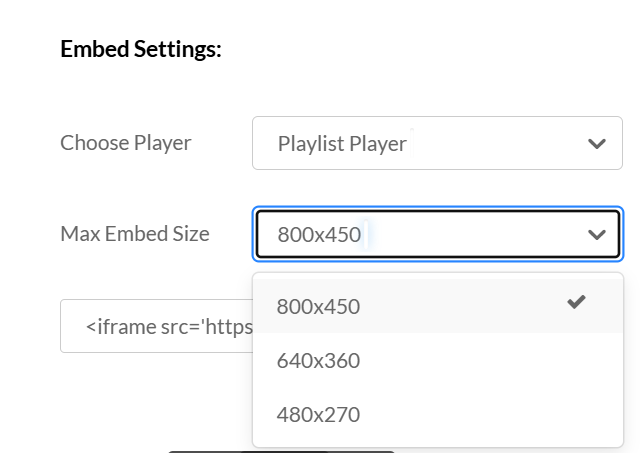
Then press on the “Copy embed”

You can now paste the HTML code into the content editor of Canvas pages.
Media Space Channel playlists
Search for your Channel in the search field. Press edit to the top right corner
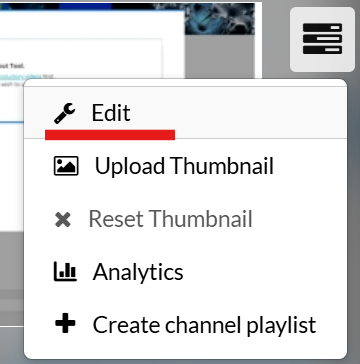
Under the title of your Channel, click on the Playlists tab
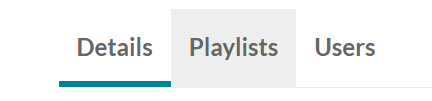
Find the playlist that you wish to share, and click on the Embed icon
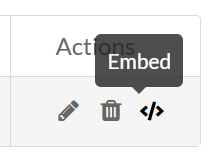
In the pop up window, you have the option of copying the iframe code or using the link.
Note, Before choosing to share your playlist via link “Share Watch Link:”, first make sure that your students or your classmates, are allowed to view your channel.
If your channel is private and your colleagues or students do not have access to your channel to view your playlists, sharing the link of them will not automatically grant them access to view your playlists.
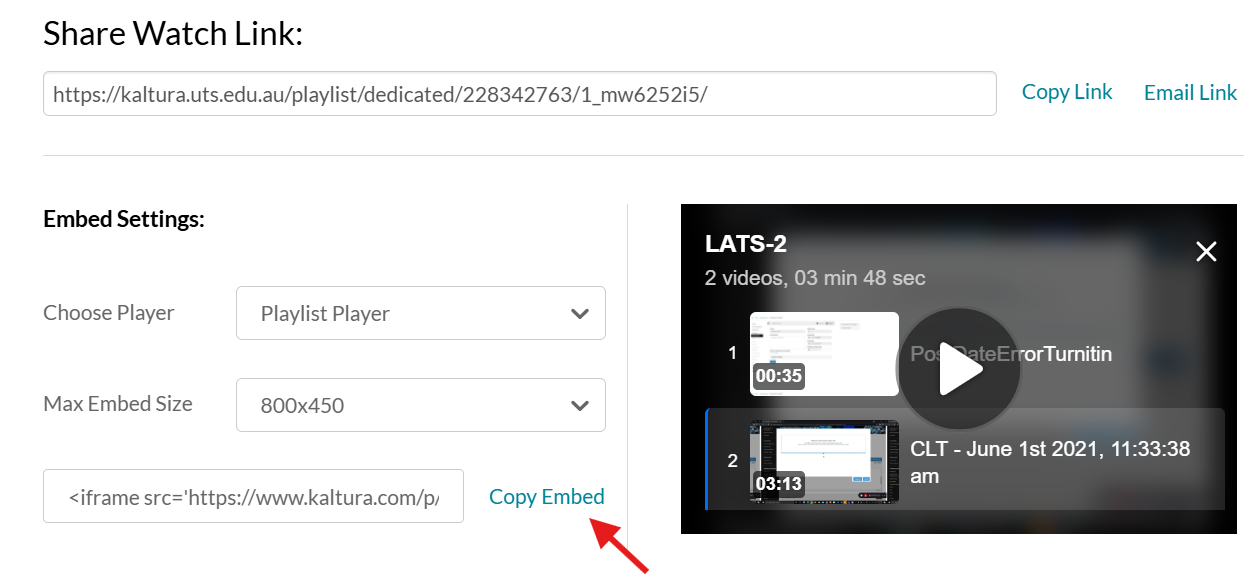
Media Gallery Playlists
In Canvas student or UTSOpen Media Gallery, please select Edit from after clicking on the Media Gallery action icon.
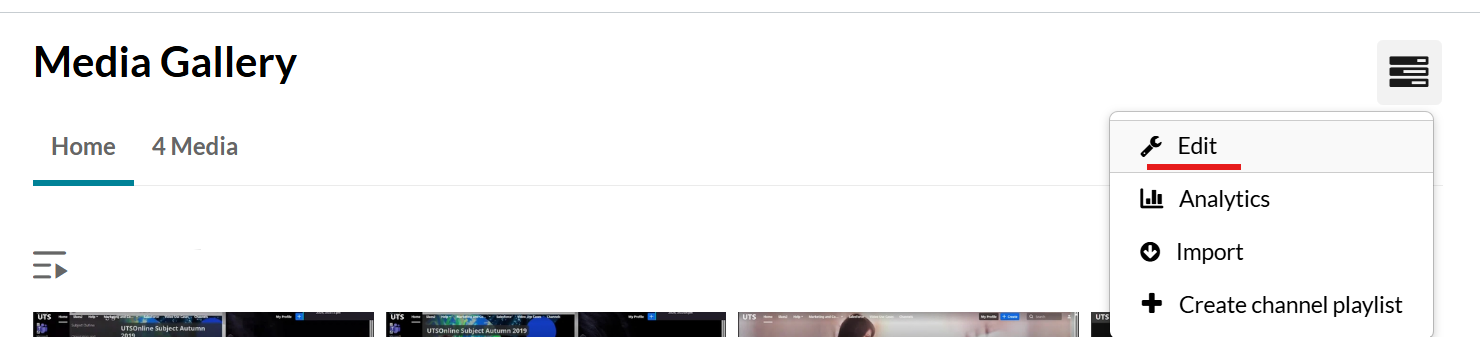
Select Playlist tab
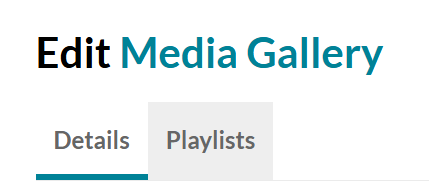
In the Playlist window select the embed icon
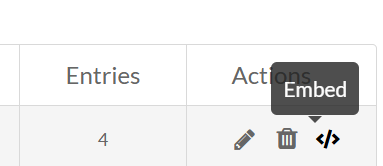
In the new pop up window, select the embed size that you would like to choose
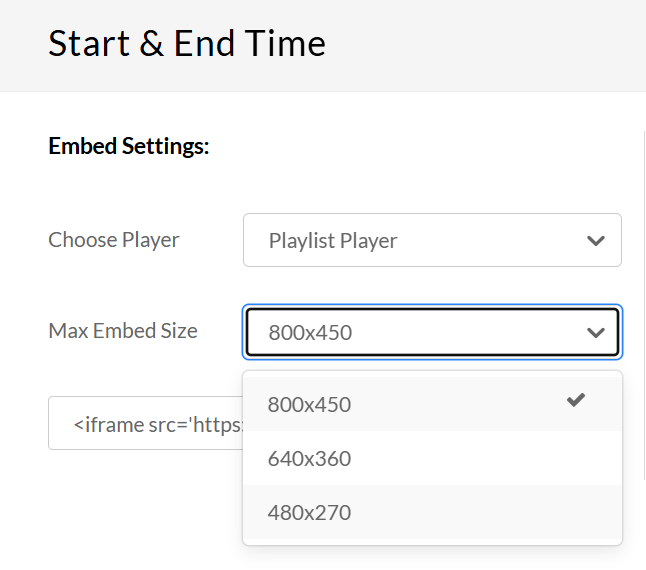
Then select to copy the embed code

In Canvas or UTSOpen page, first you need to click on HTML editor icon </> at the bottom right side of the page editor, to be able to share the embed code.