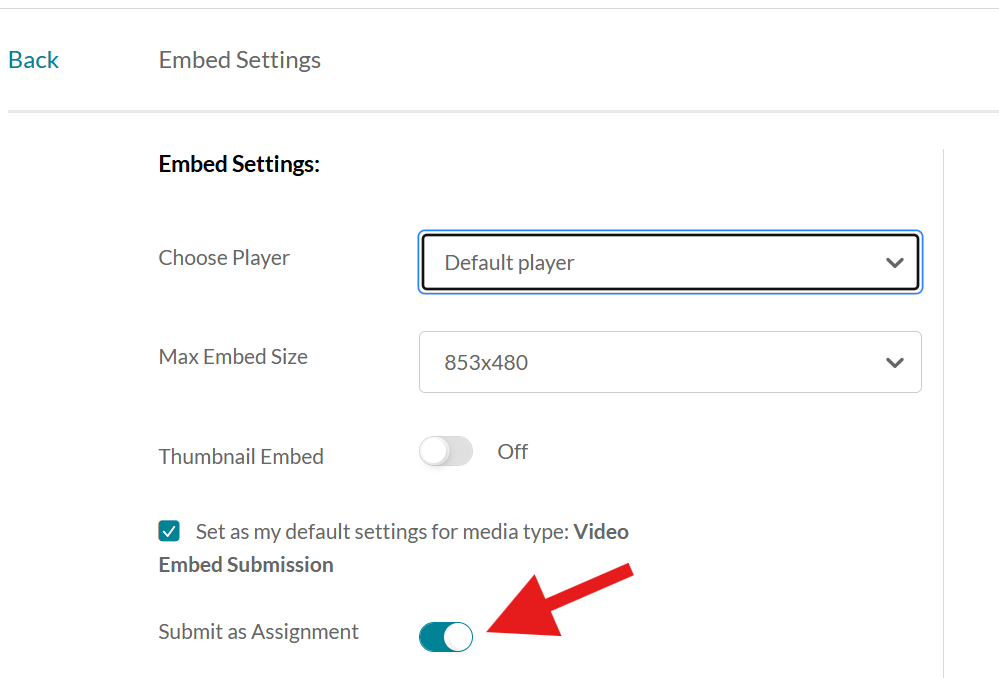Kaltura assignments
- Select the right media to submit
- Steps for embedding your media as an assignment
- Steps for choosing the right embed size
To submit a Kaltura video to your assignment, you first need to upload your video to My Media before you can submit the video to your assignment.
To upload your video to My Media, log into Canvas and select My Media located on the global navigation menu on the left side of the page. Click on “+Create” then choose “Capture“.
Please note, this is in case you wish to record your screen and then upload your recordings to Kaltura. If you already have a recording in your local drive, you can simply click on “Upload” and upload it into your Kaltura My Media.
For Screen capture, you need to finish recording your screen, then allow some time for it to be uploaded to your My Media. You will receive notification and email after your media is uploaded.
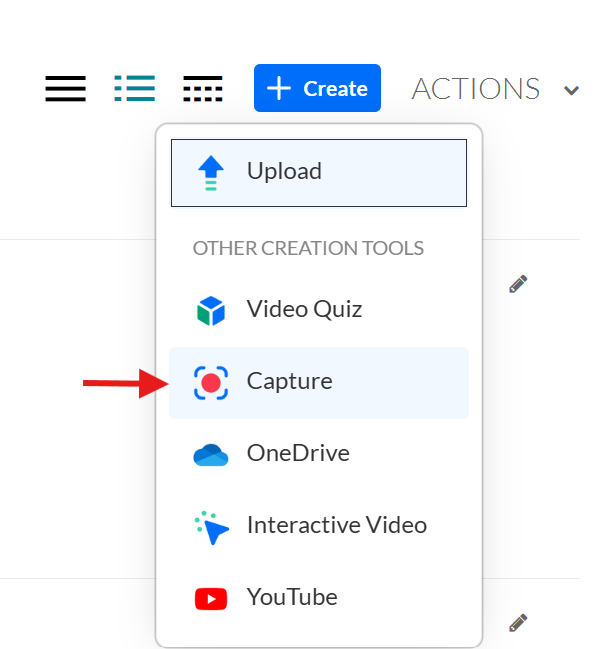

Then follow below steps for submitting it to your assignment:
- Click on your assignment
- Click on the text entry
- Click on the three dots on the right corner
- Click on the plugin icon
- Click on the embed Kaltura media
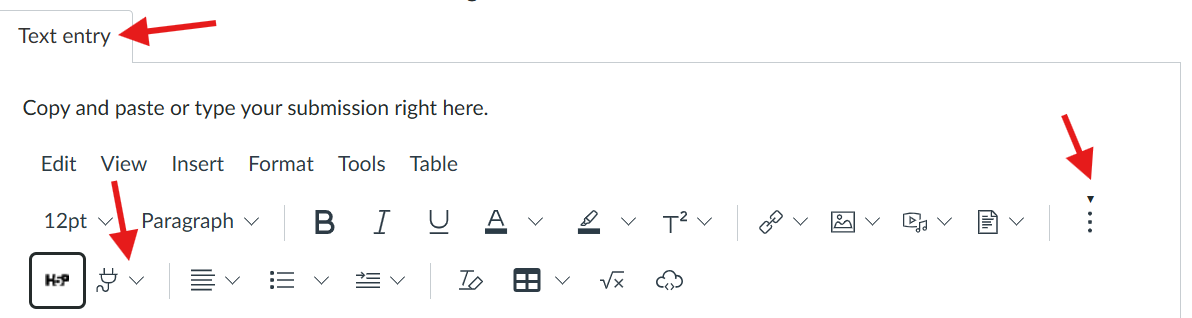
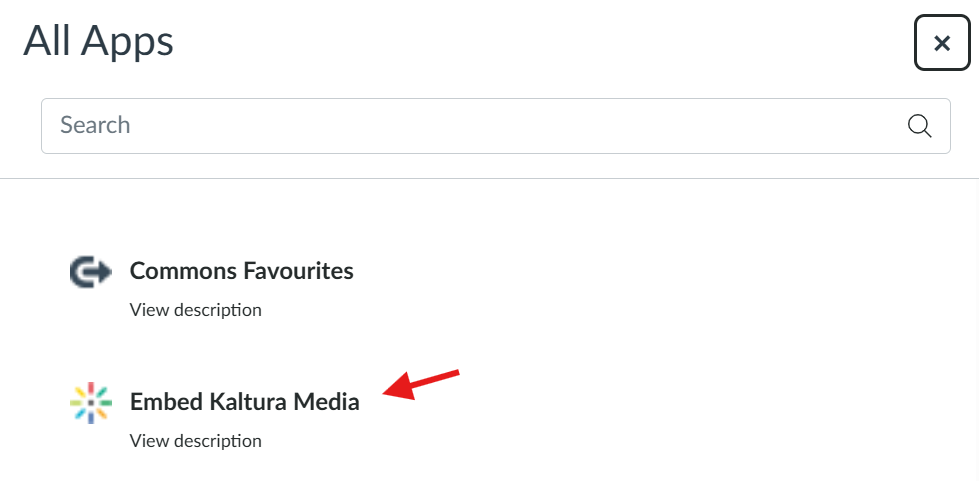
Make sure that you selected the right video for your assignment before pressing on the “Yes, please” button.
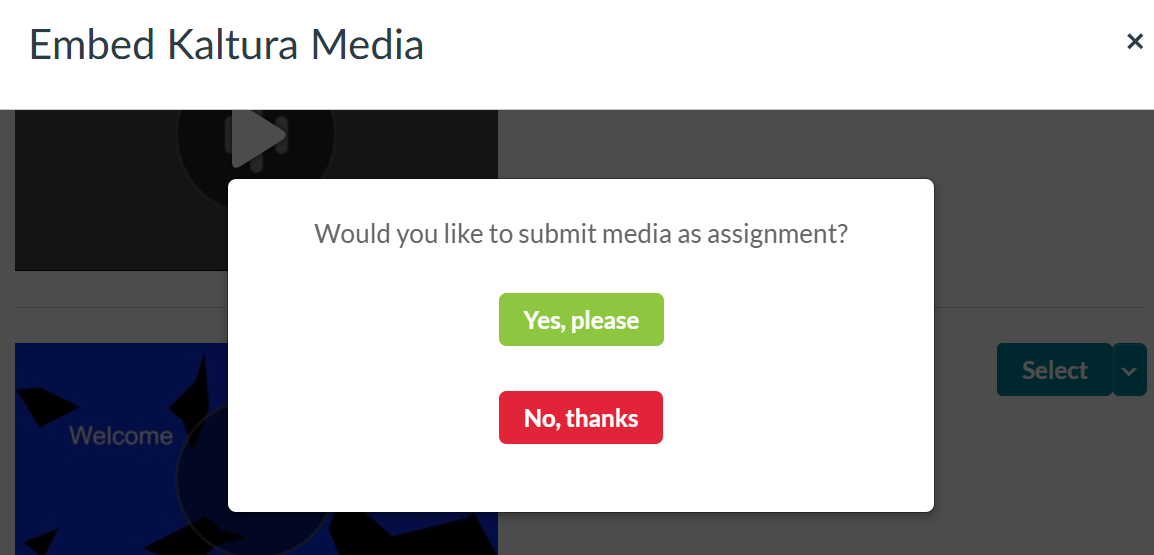
Choose a different embed size for your assignment submission
After selecting ‘Embed Settings,’ a new window will appear where you can choose the appropriate player size for your assignment submission.
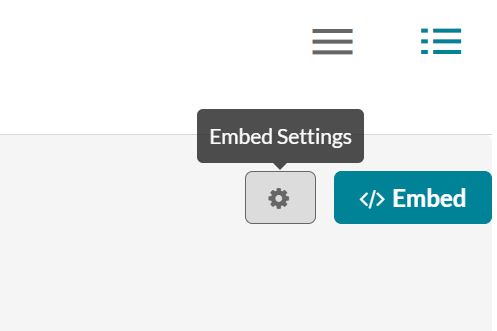
If you choose a different player size, the option to submit your video as an assignment will not appear. To proceed with submitting your video as an assignment, please make sure to select the appropriate submission option here, which is “Submit as Assignment“.